Previously Avgle videos could be downloaded on PC using “Stream Recorder “, but as of April 2021, it doesn’t work well on Avgle.
On the other hand, Avgle videos can still be downloaded on Android Phones & Tablets using an app “Lj Video Downloader”.
This article shows you how to download Avgle videos on your PC using Lj Video Downloader.
In addition to Lj Video Downloader, you need to use a software “BlueStacks”, which allows you to use Android apps on your PC.
The procedure is as follows.
- Launch Lj Video Downloader from PC using BlueStacks
- Save Avgle videos in BlueStacks with Lj Video Downloader
- Copy the videos from BlueStacks to PC
Let’s see in order.
(If you want to save Avgle on your Android phone instead of PC, you only need to follow the second step. Please click here.)
Launch Lj Video Downloader from PC using BlueStacks
How to install BlueStacks
First, go to BlueStacks and click on “Download BlueStacks 4“.
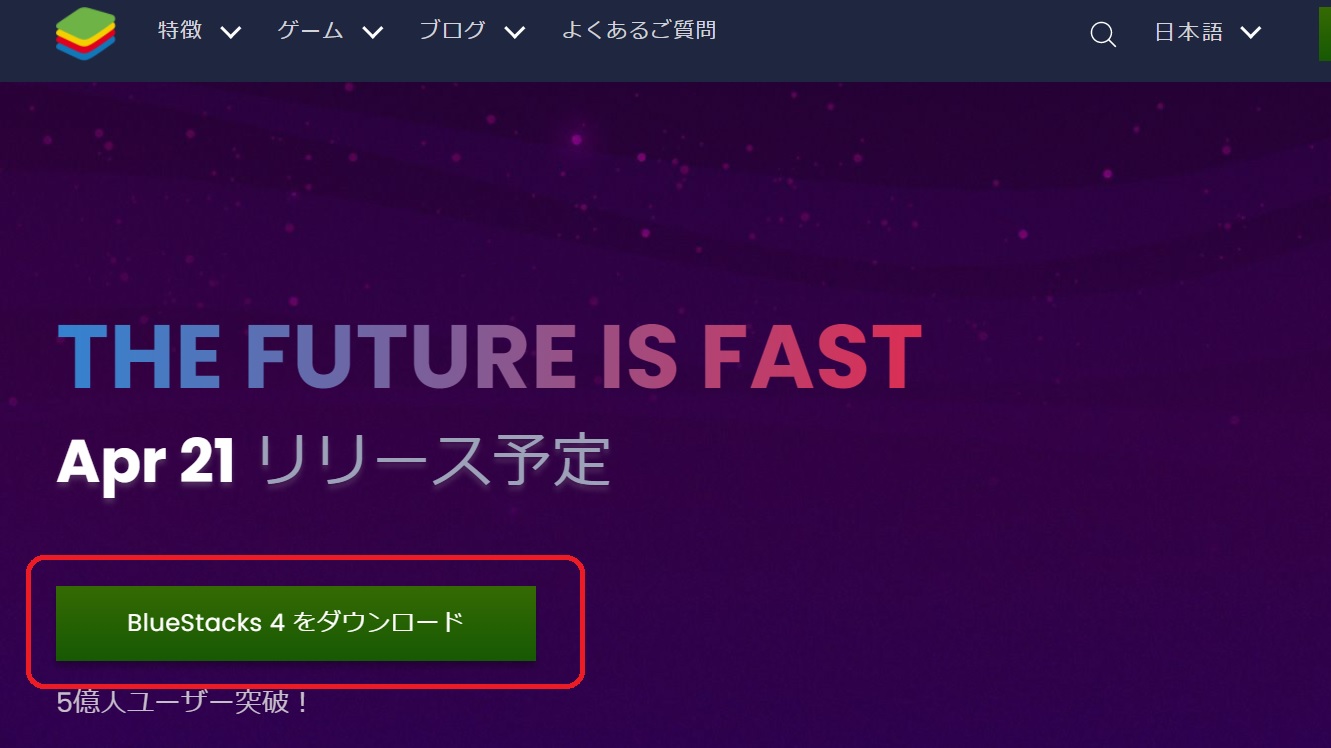
Open the downloaded file named “BlueStacksInstaller~.exe“.
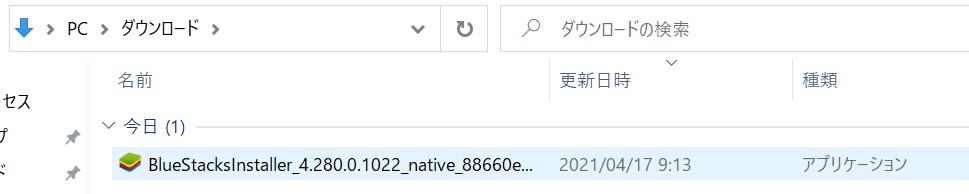
Click on “Install Now“.
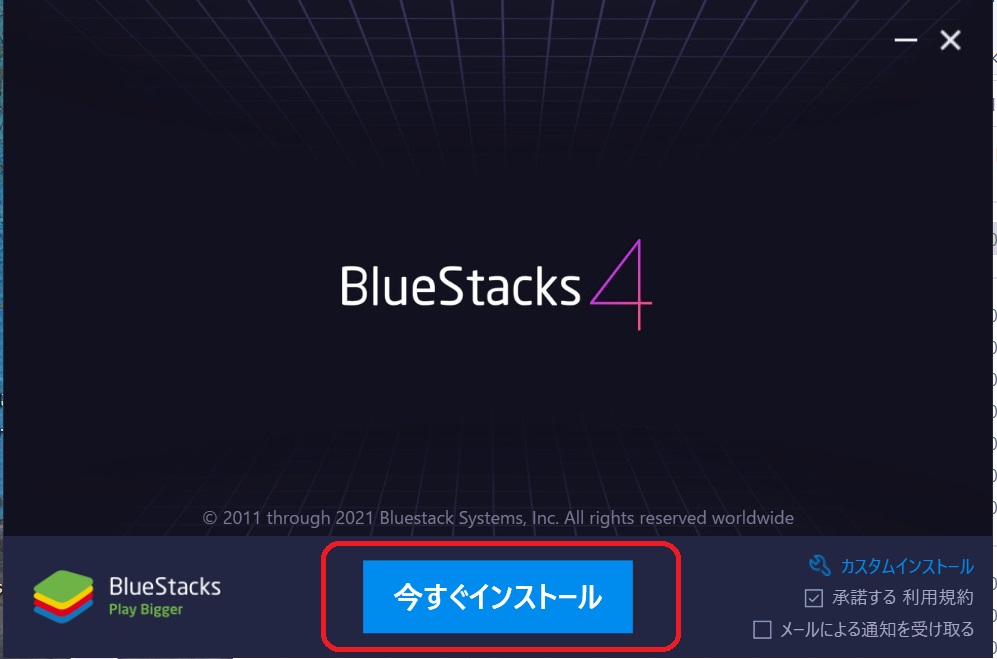
After a few minutes, installation will be completed. BlueStacks will launch and you’ll be asked to sign in to Google Play. Click on “Sign in” to sign in to Google Play.
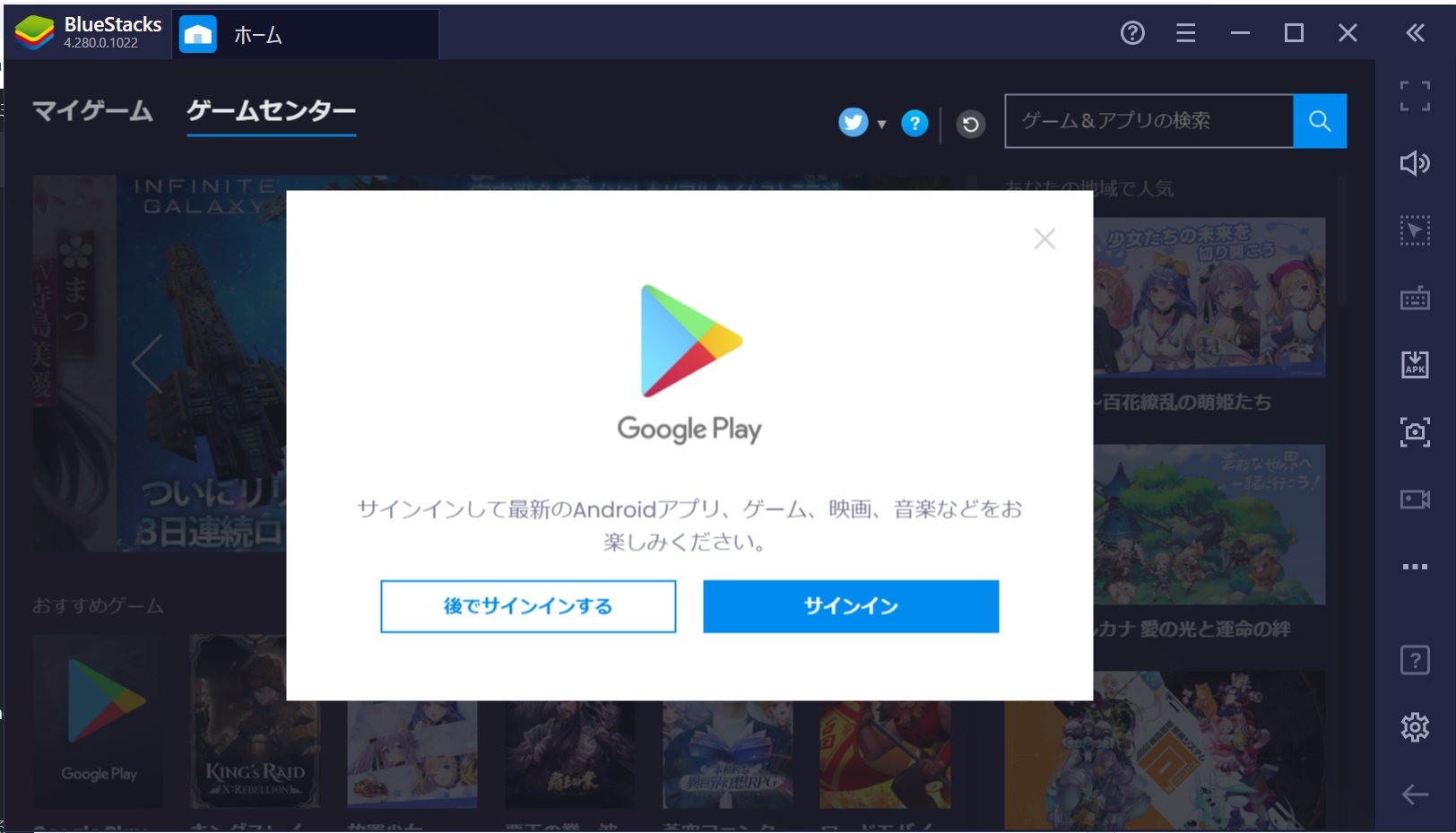
Now you can use Android apps on your computer through BlueStacks.
Install Lj Video Downloader on BlueStacks
Next, install Lj Video Downloader in BlueStacks.
Go to “My games” and select “Google Play“.
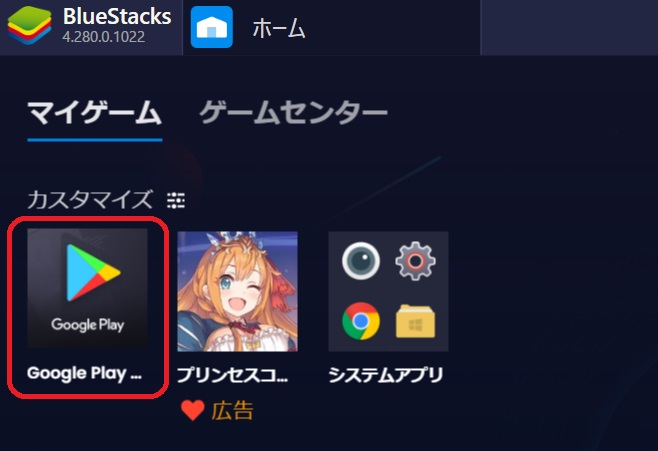
Search for “Lj Video Downloader” in a search box.
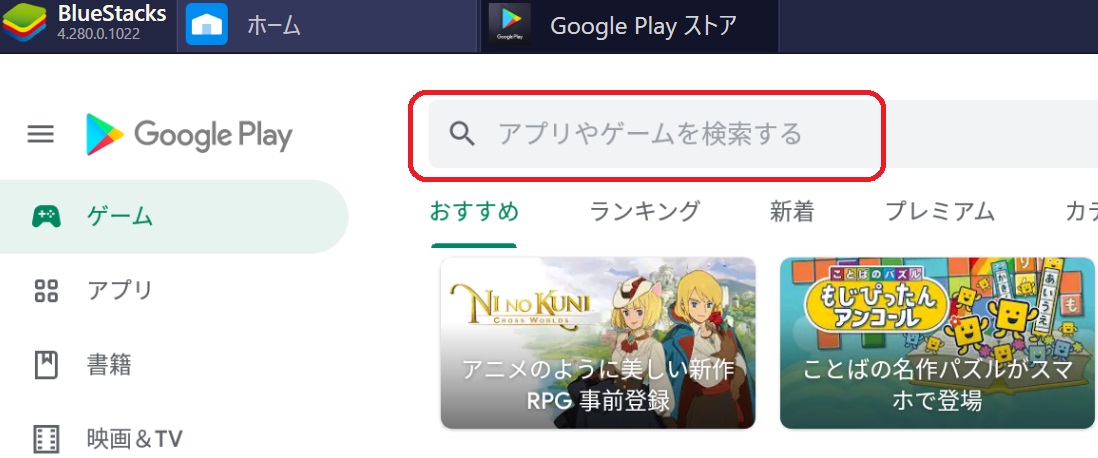
Install Lj Video Downloader.
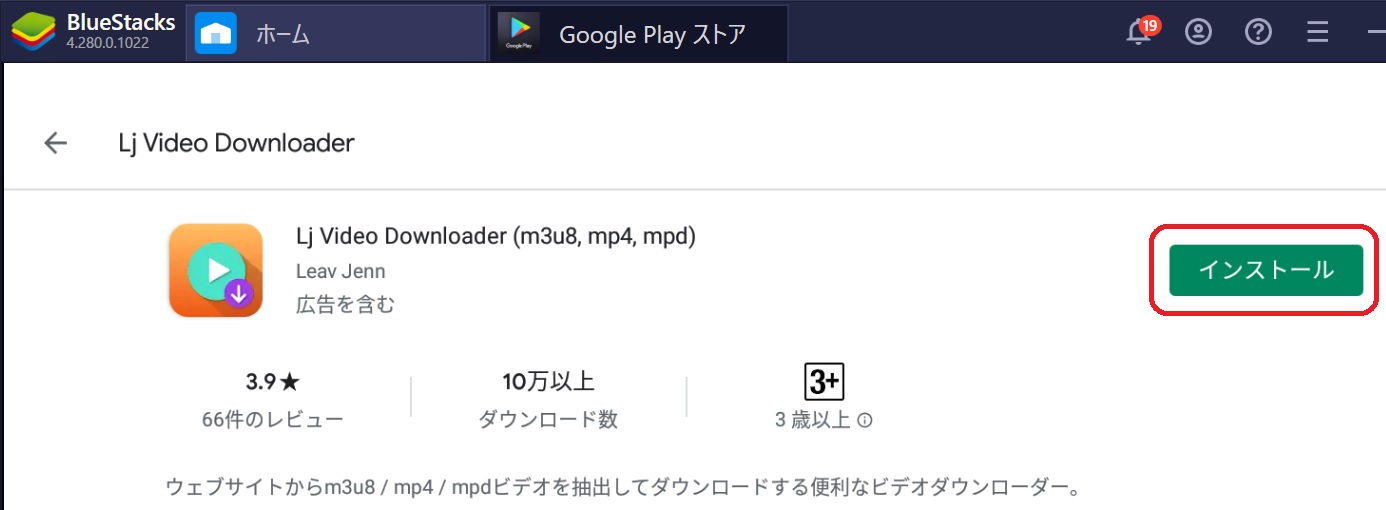
Save Avgle videos in BlueStacks with Lj Video Downloader
How to use Lj Video Downloader
Once you have installed Lj Video Downloader on Google Play, open the app.
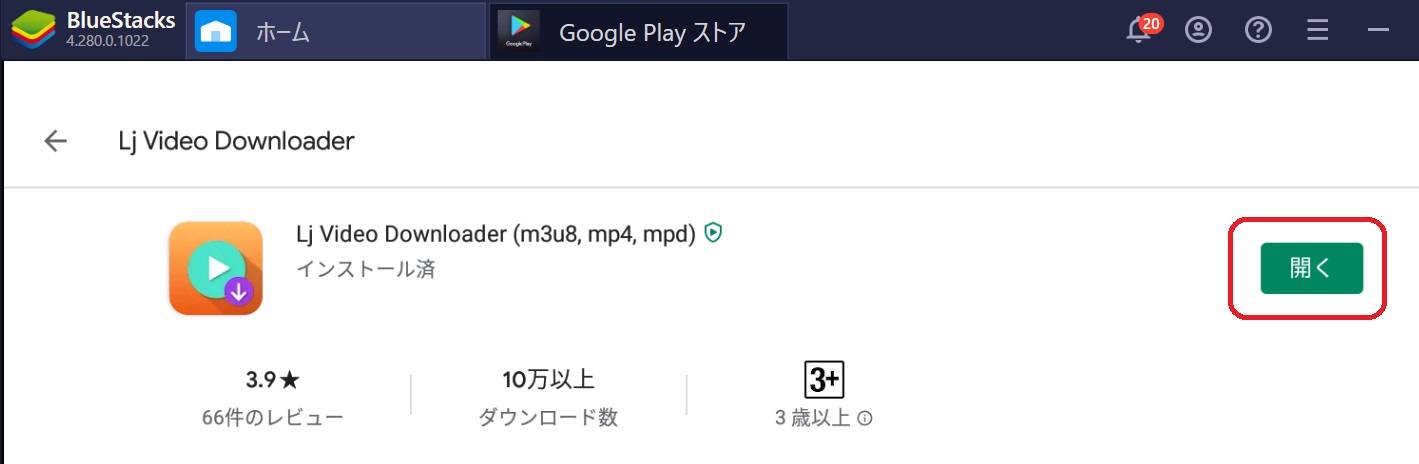
“Allow” access to files on the device.

There is a brief description of how to use Lj VideoDownloader. You can watch it, and you can also skip it at the bottom left.
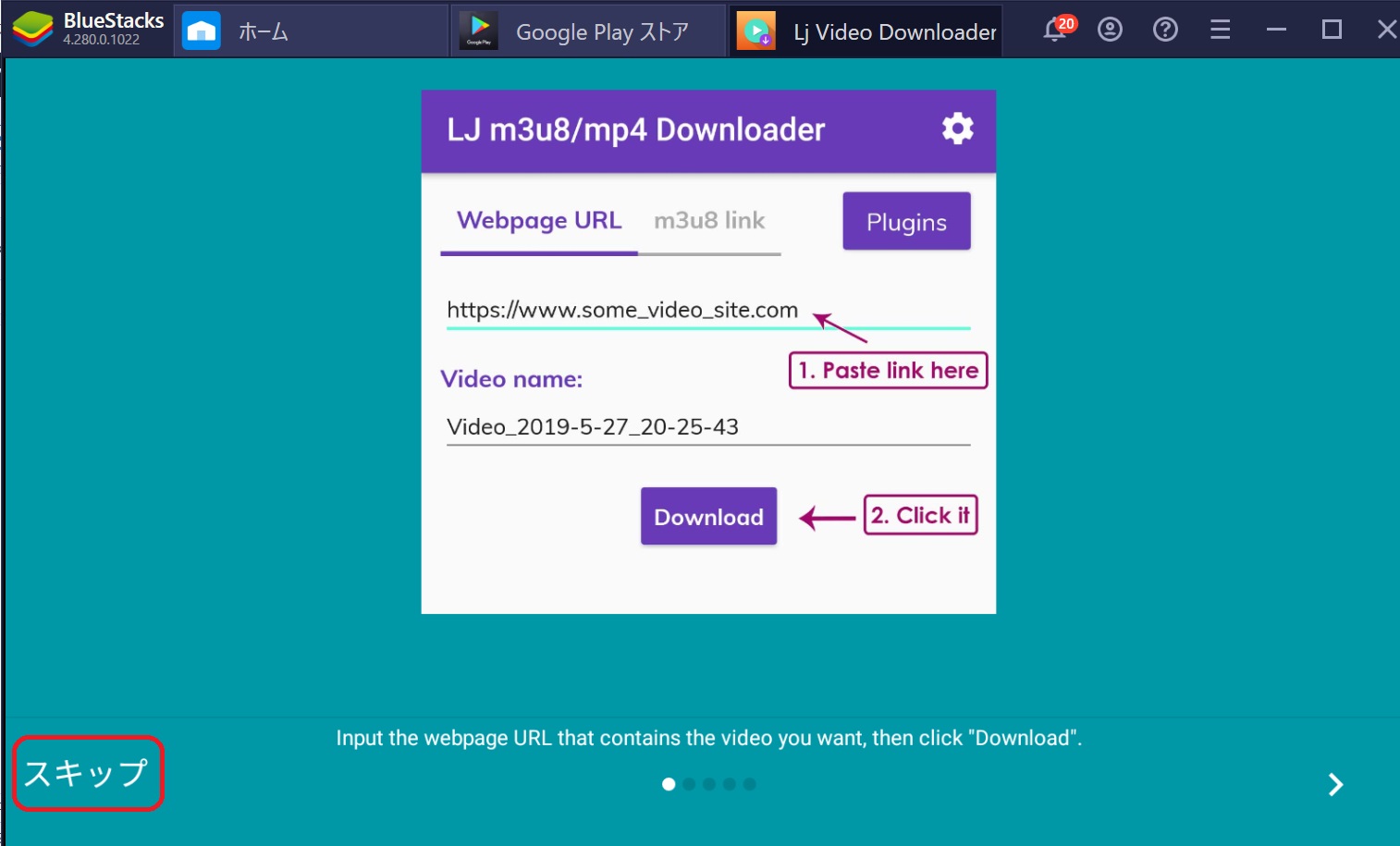
Make sure “Webpage URL” is selected and paste the URL of the Avgle page you want to download below it.
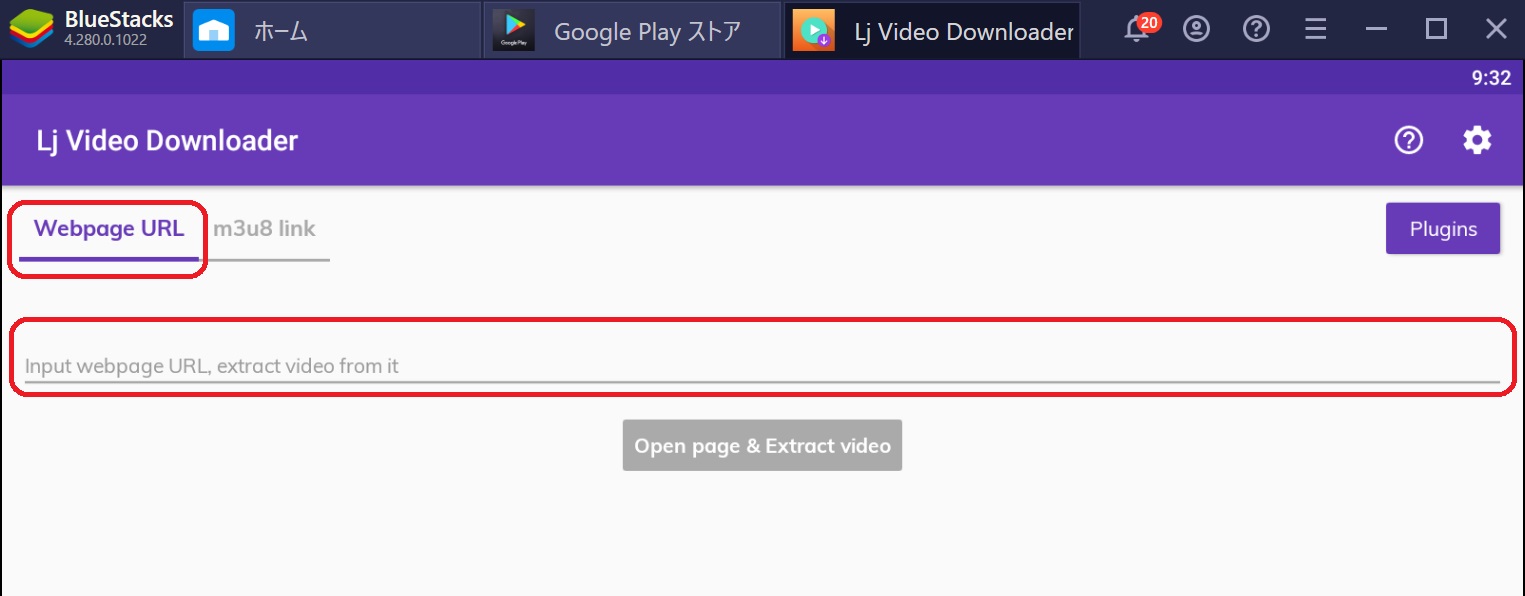
After pasting the URL, click on “Open page & Extract video“.
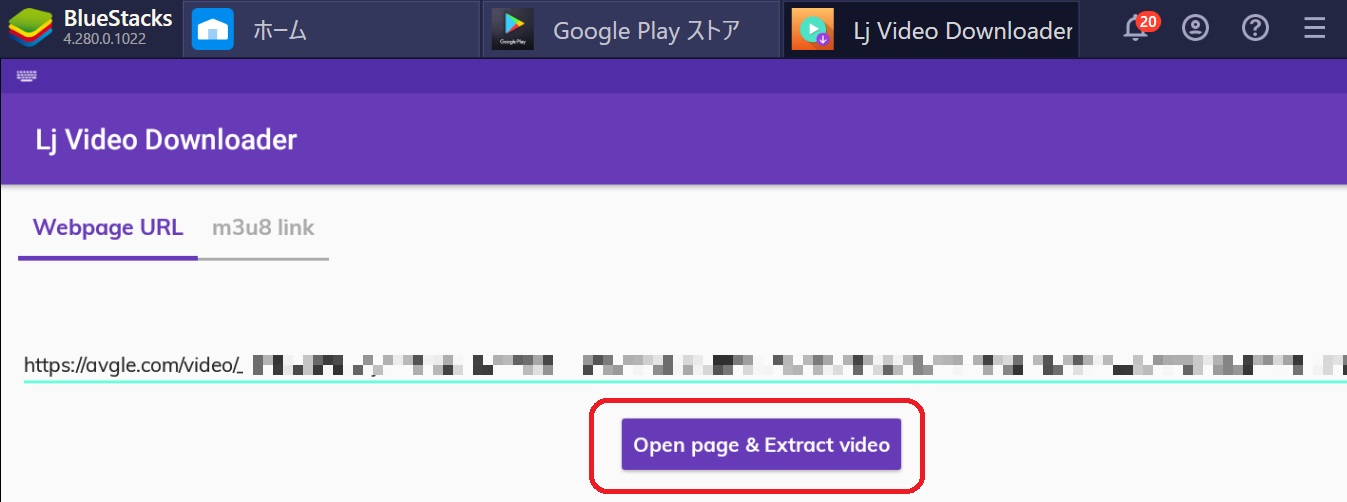
The Avgle page you pasted will open. Close the ad and play the video.
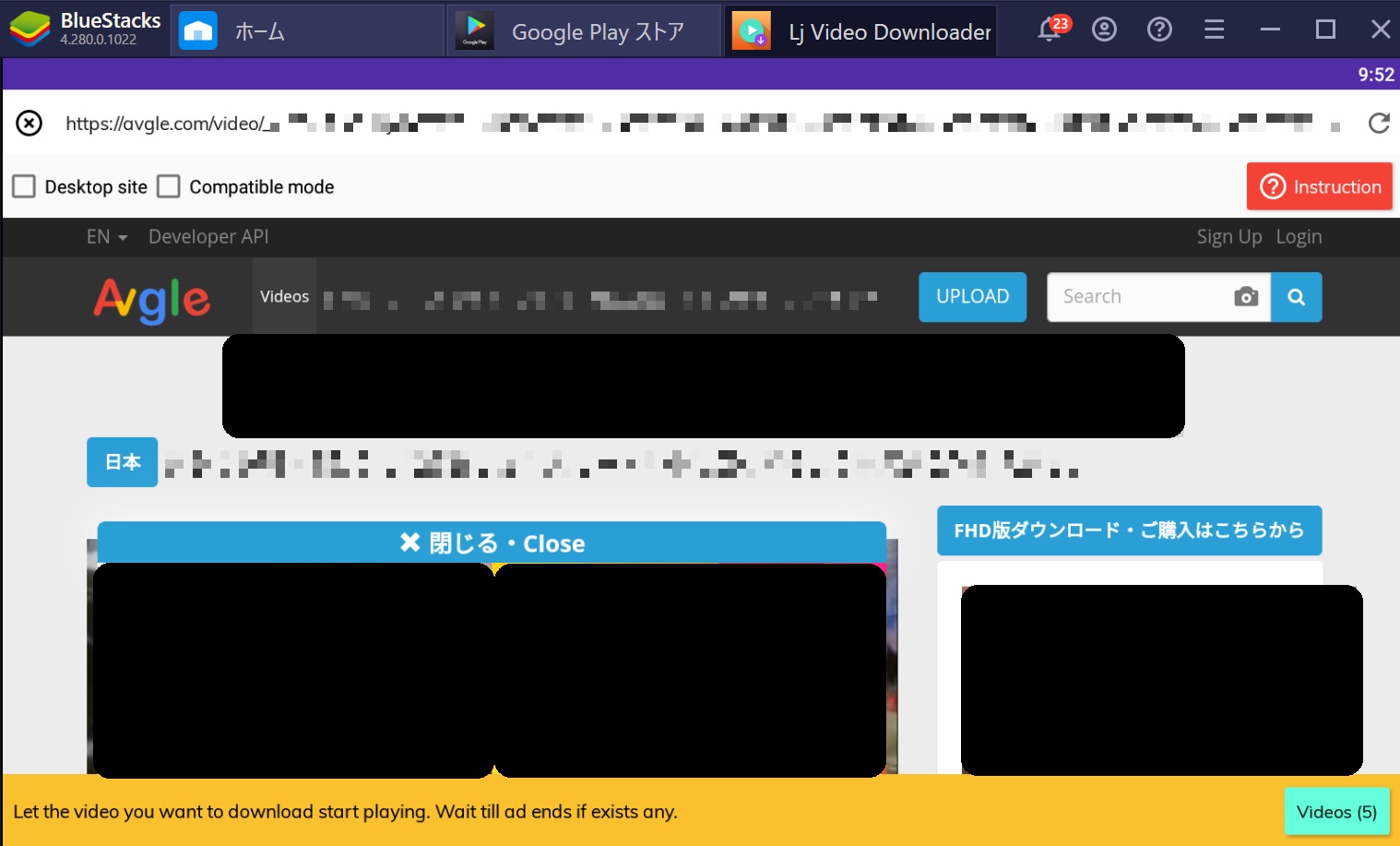
The video will be detected. If the Video name and Duration are correct, click on the gray area below. (the area “1.Unknown”)
If the video is not detected, refresh the page and play the video again, or close the application and try again.
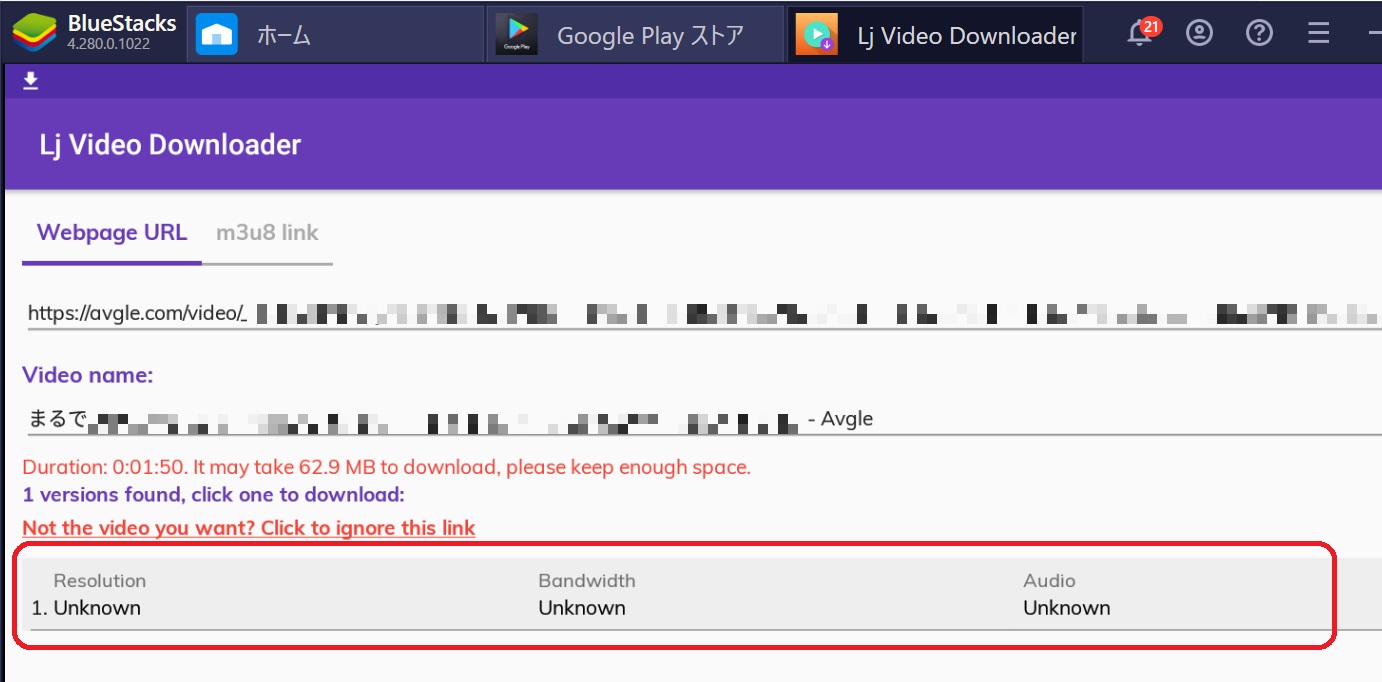
You may see an ad. Close it and wait for a while to complete the download. After completing, click on the downloaded file to play the video.
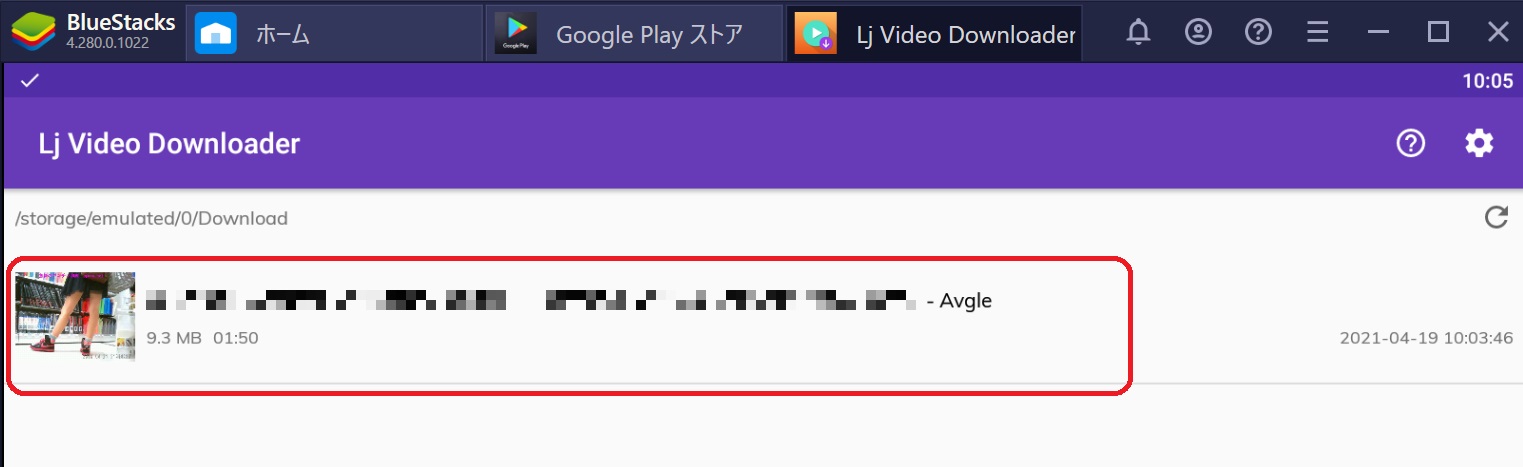
Now you can save Avgle videos using Lj Video Downloader.
Copy the videos from BlueStacks to PC
Finally, I will explain how to copy the saved videos from BlueStacks to PC.
From the BlueStacks Home, click on “My games” -> “System apps“.
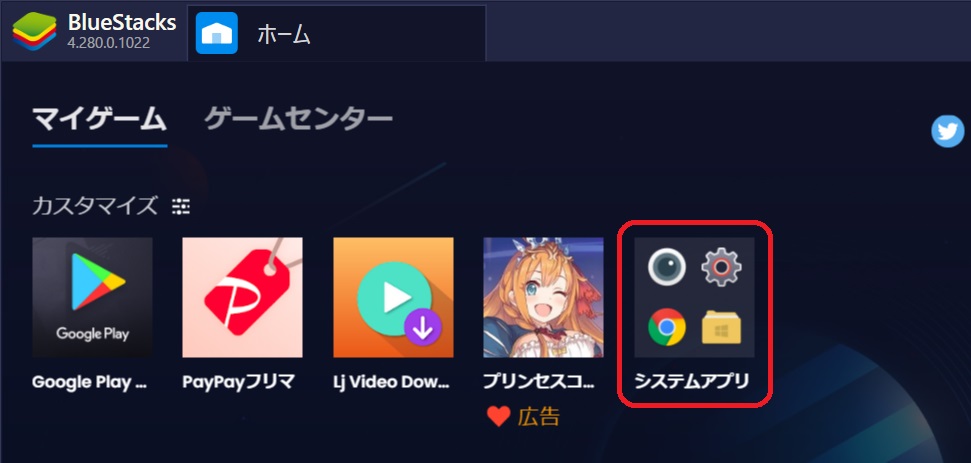
Click on “Media Manager“.
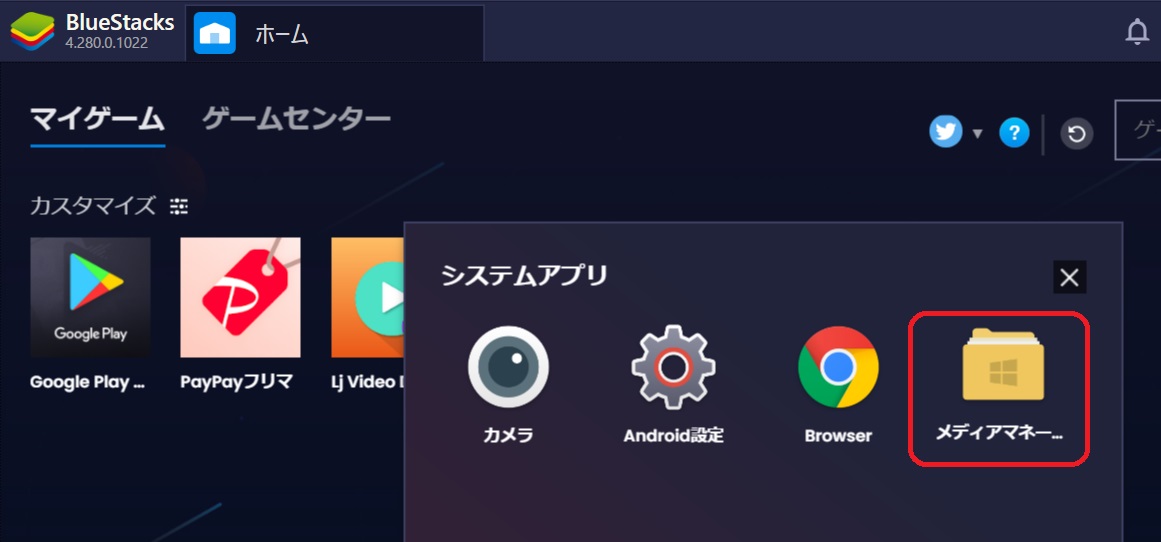
The file you have just downloaded is displayed.
Click on “Export to Windows” in the lower left corner.
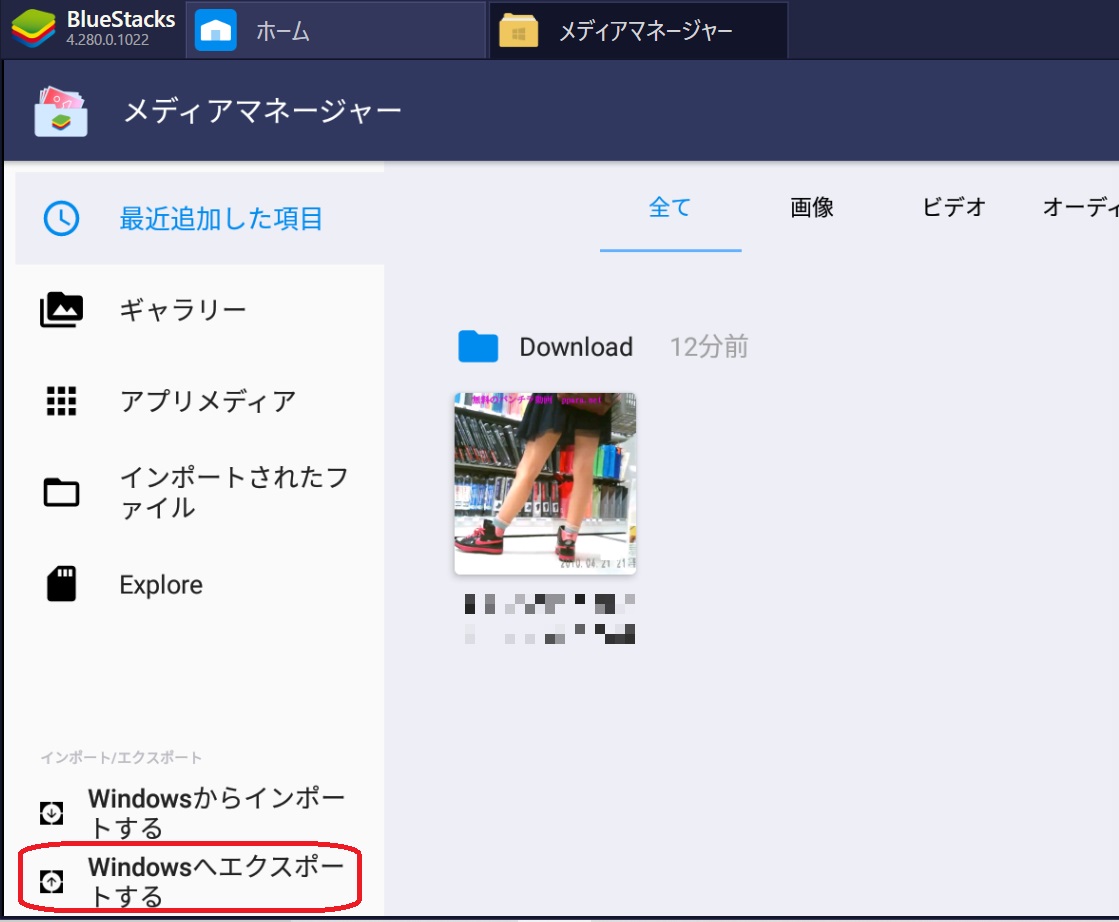
Select the file and click on “Export to Windows” at the top.
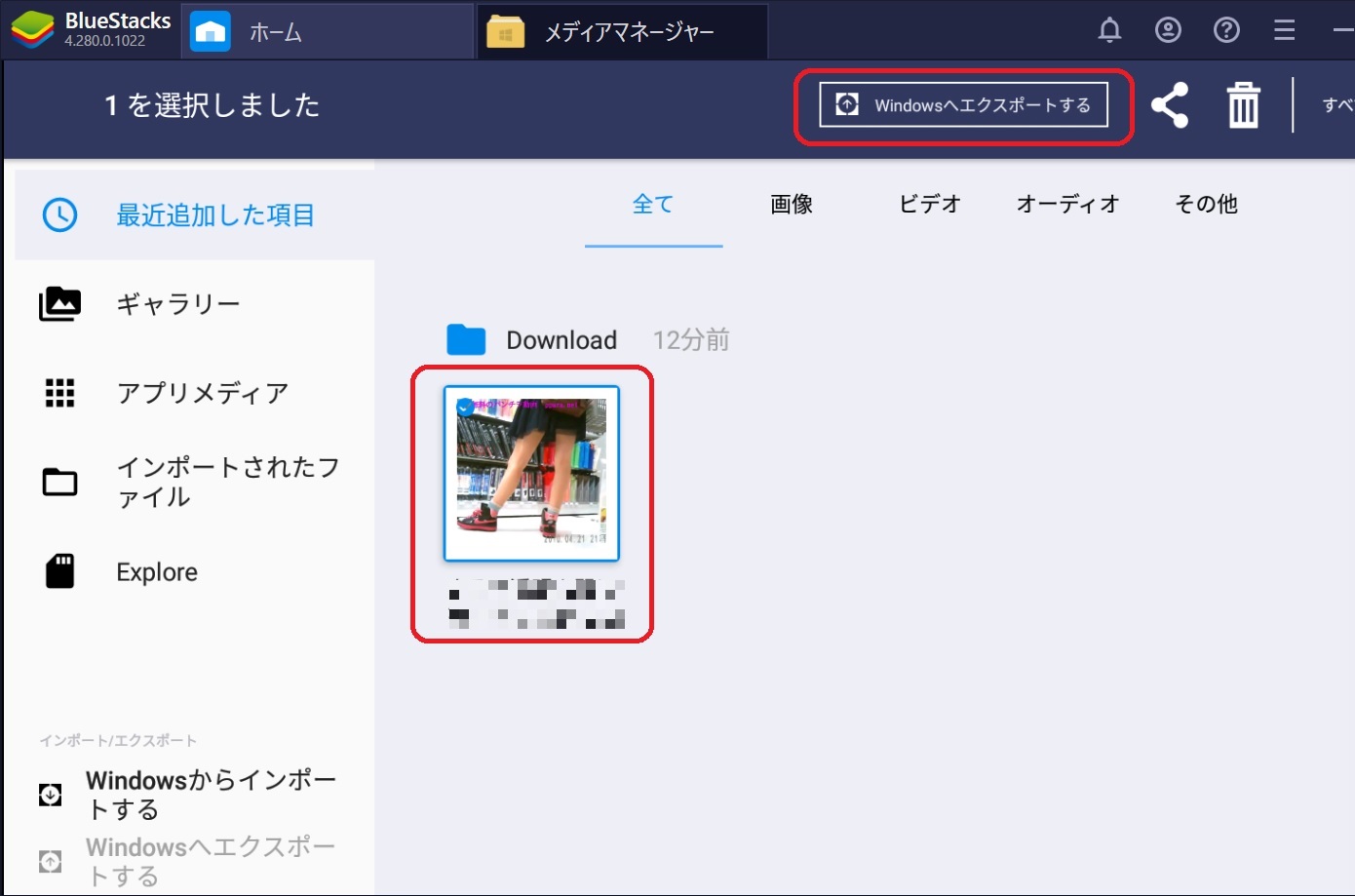
Select a location on your PC to save the file and enter a file name. The name of the video is already entered in the file name, but Japanese or Chinese language will be garbled, so you will need to reenter it.
After entering the file name, click on “Save“.

The message “Cannot copy files” appeared in the lower right corner. The file copy failed.
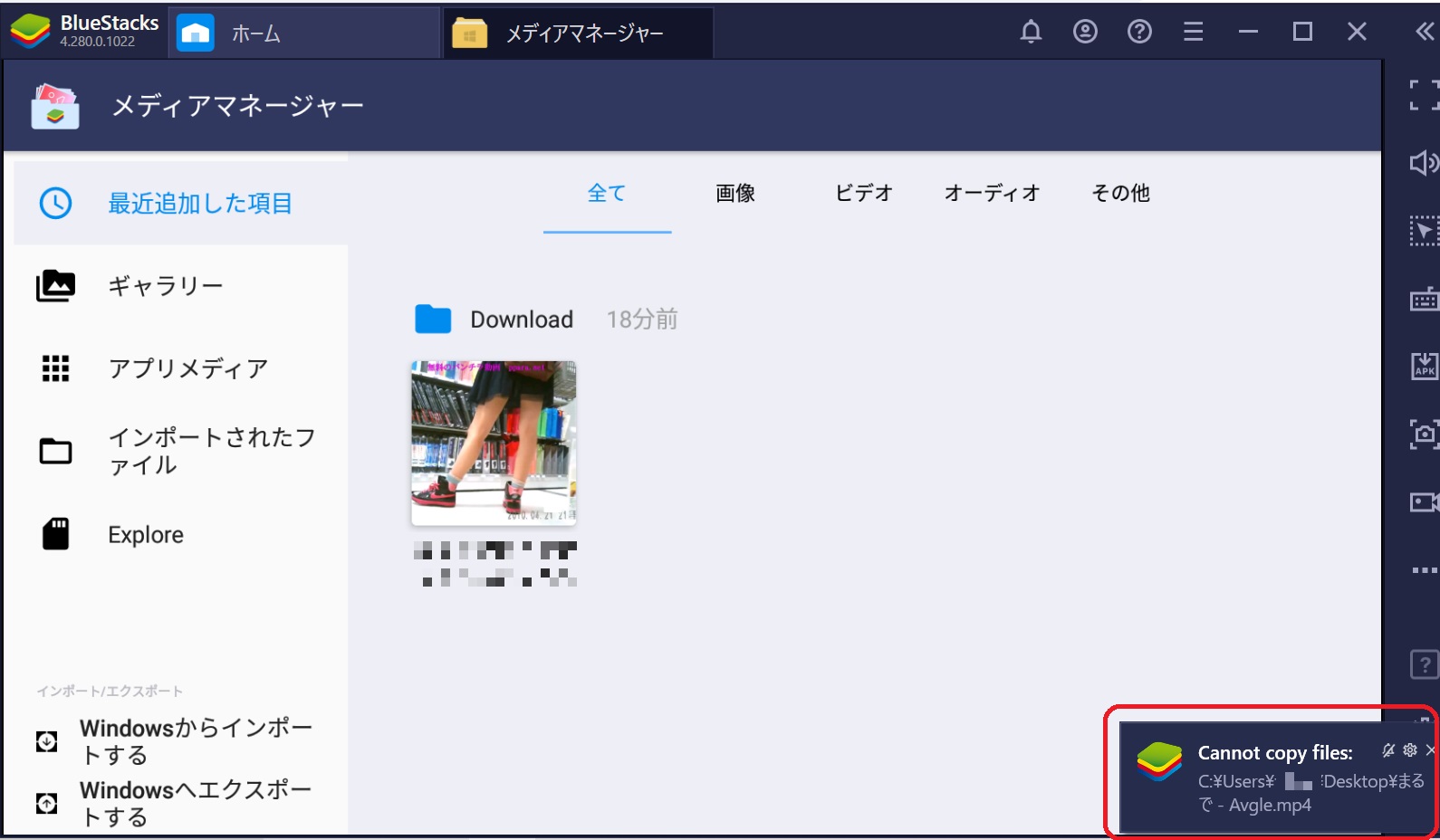
I’m not sure why it fails, but it’s successfully copied to another location.
Open “C Drive (C:)“.
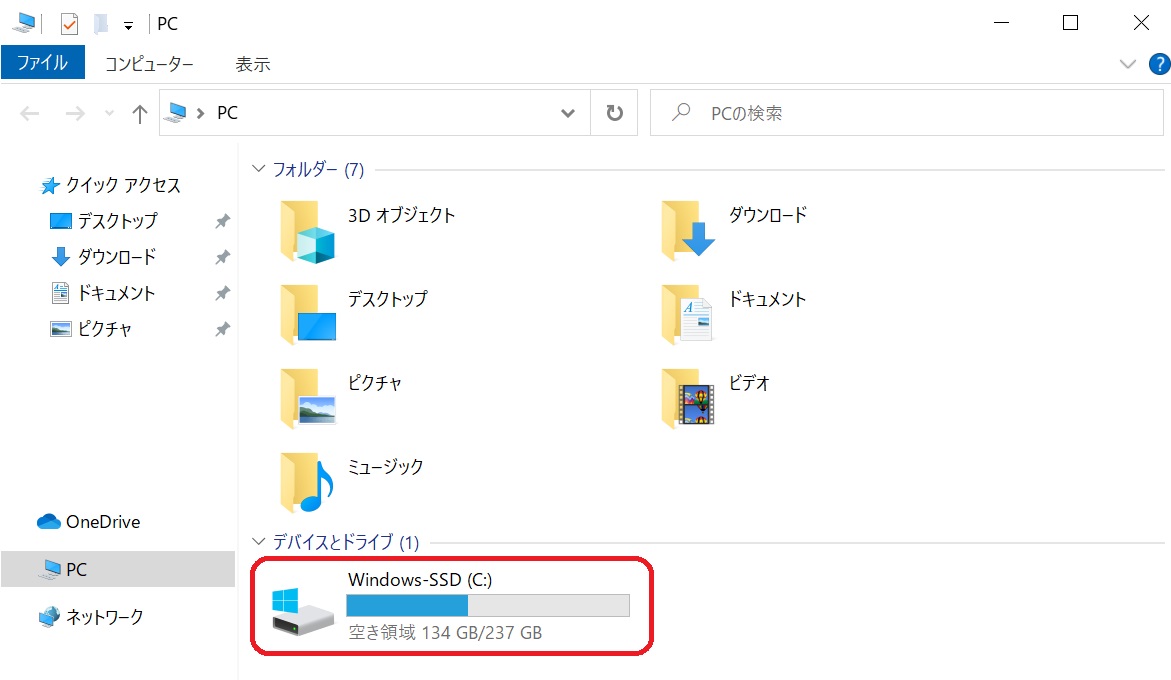
Click on the “View” tab and check the “Hidden items” checkbox.
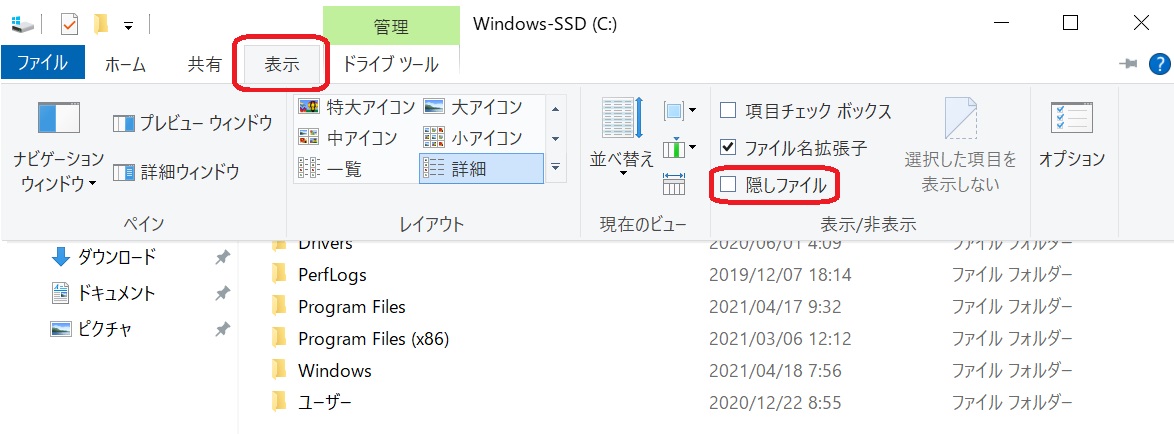
A folder named “ProgramData” appears.
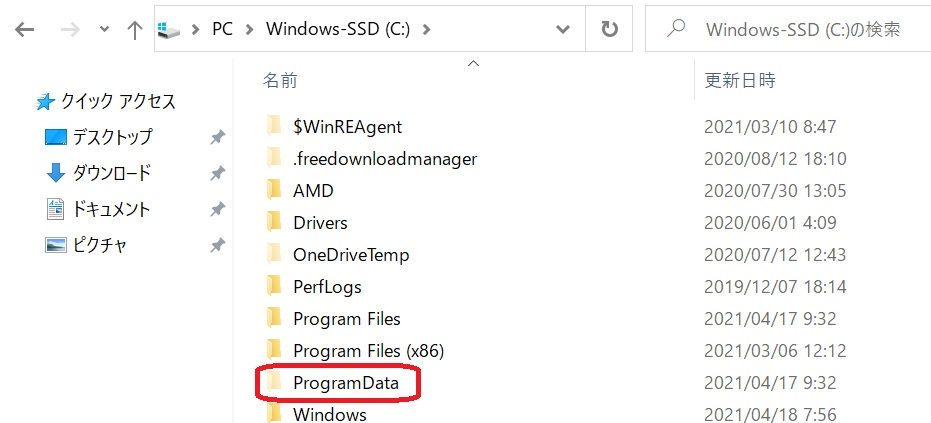
Select “ProgramaData” -> “BlueStacks” -> “Engine” -> “UserData” -> “SharedFolder“.
(Path = C:\ProgramData\BlueStacks\Engine\UserData\SharedFolder)
In the SharedFolder, you will find the file that you just failed to copy. Right-click and select “Cut“, then “Paste” to the location on your PC where you want to move it.
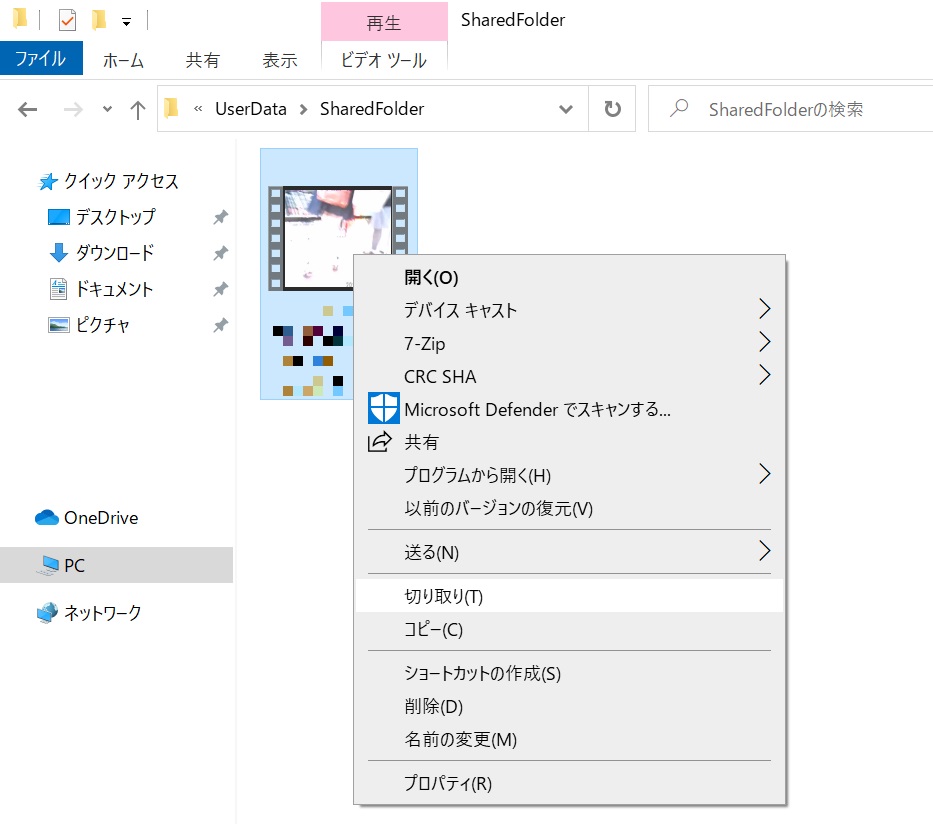
Now you can move Avgle videos from BlueStacks to PC.
This method is available as of now (April 2021).
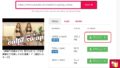
コメント